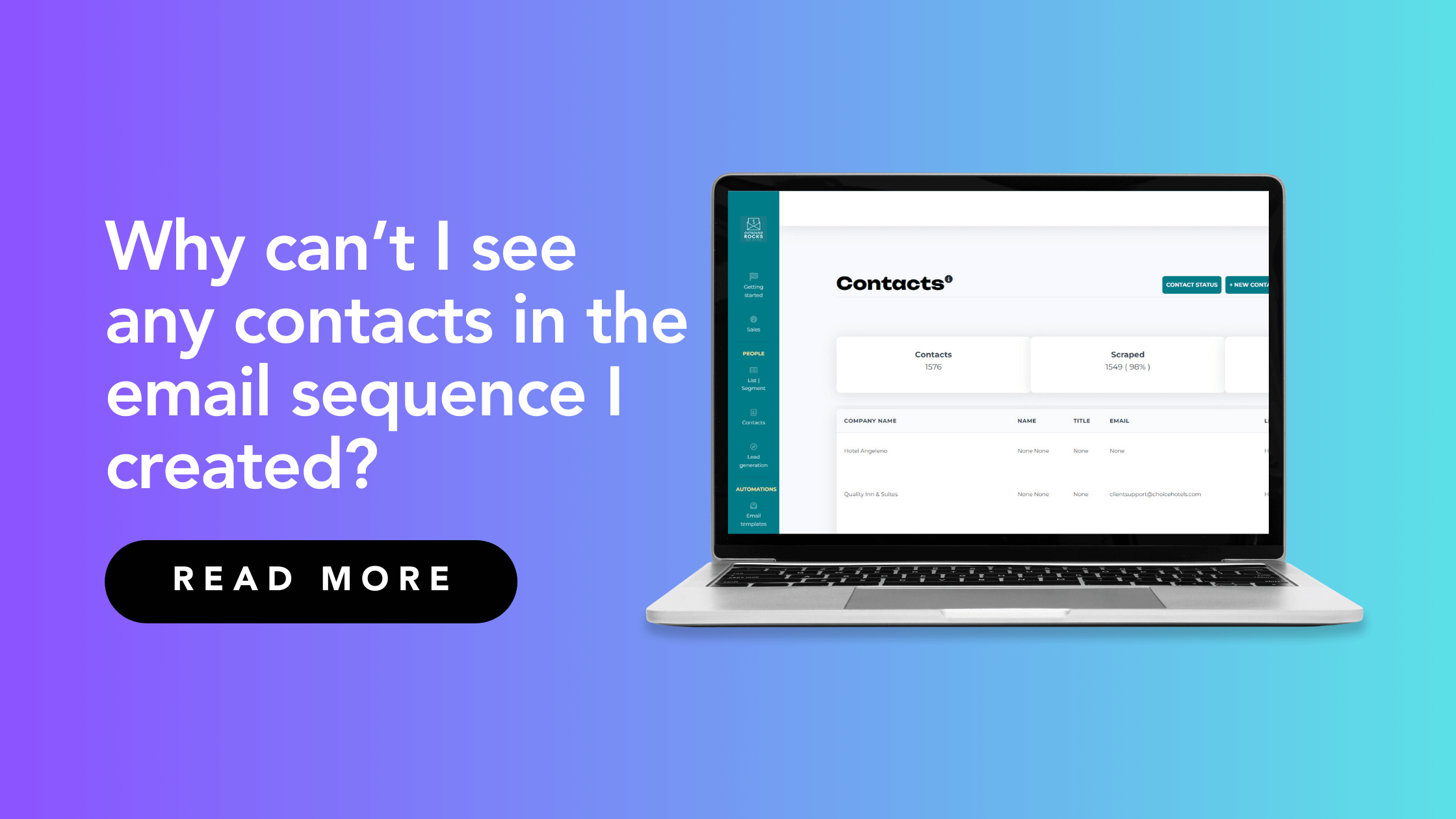This tutorial will show you how to troubleshoot email sequences and improve deliverability. Read on if:
- You have created a new email sequence, but no contacts are assigned.
- You want to learn how to add a mailing list to a sequence or validate contacts using Outbound Rocks.
ℹ️
Sequences: are outreach campaigns with any number of sequential touchpoints and tasks that you can customize to personally engage your audience at scale.
Manage the contacts enrolled in your sequence
Are you an Outbound Rocks user who has created a new email sequence, added templates, but when you check the settings, you notice that the validated leads are zero?
This means that the sequence is okay, but it can’t be sent because it has no assigned contacts.
What can you do?
There are several reasons why the sequence may not work. Let’s analyze the most common ones.
a) The sequence does not have an associated mailing list
The first thing to do is to make sure that you have selected a mailing list to send this sequence to. If you haven’t, the system will display the message “No mailing list selected, so no contacts will be targeted“.
The solution is to simply select a mailing list to send the sequence to. To add a mailing list, follow these steps:
- Click Overview -> Mailing List -> Add
- Select the mailing list you want to subscribe to and click Submit.
This is the easiest way to add lists to sequences.
ℹ️
Mailing List: is a collection of email addresses. When you’re ready to send your email campaign, you’ll send it to one or more mailing lists.
2. Missing contacts
You have added 5000 mailing list contacts, but you notice that the system only shows 1000.
In this case, you need to review the mailing list configuration and analyze each item in detail. You can do this from the “Overview” screen.
Some items to check are:
- Language: Verify that the assigned language matches the language of the contacts in the list. For example, if the list contains contacts from the United States, the language should be English.
- Assigned sender: If you have not assigned a sender, the system displays this message: “Senders to use: you do not have any active senders for the selected domains; this sequence will not be executed”. Do not forget to assign a sender belonging to the previously selected domain.
Important: If you have 3 senders and each of them can send 30 emails per day, but we want the system to send 150 emails per day, we must be aware that we will never reach this number.
3. Invalid contacts
Often, after adding a mailing list, you find that not all contacts are validated. Here you have 2 options:
- Validate all contacts (Remember this depends on the available credits per plan).
- Adjust the number of emails to validate.
Learn how to set-up your Outbound Rocks account:
– How to upload contacts from Apollo
– How to import Contacts into Outbound Rocks
– Connect Outbound Rocks to your Apollo account
– Why is my sequence not sending all my emails?
– Why can’t I see any contacts in the email sequence I created?
There you are the most important steps to troubleshoot email sequences and improve deliverability. If you have any further questions, you can always contact our friendly support team.
Drop us an email to support@outboundrocks.com and we’ll be happy to help you in any way we can.
And if you are not yet using Outbound Rocks, fill out the form below and we will get back to you as soon as possible.