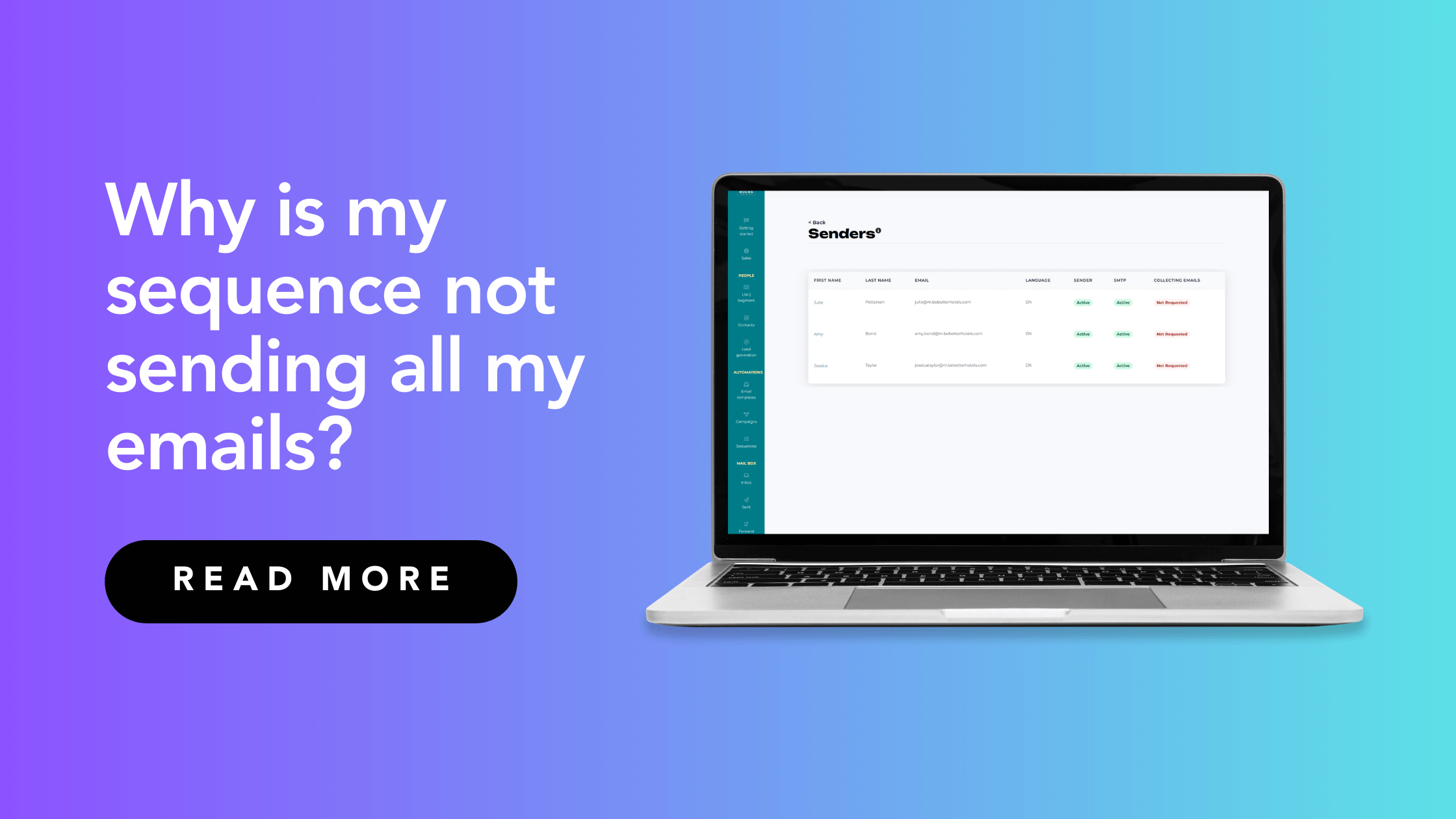In this tutorial, we’ll address the common issue of incomplete email deliveries in sequences and guide you on enhancing deliverability through Outbound Rocks’ Setup Senders feature. Read on if:
- You’ve created email sequences and aren’t sure why some emails aren’t getting through.
- You have an Outbound Rocks account and want to learn how to create new senders or change the number of emails sent per day by sender.
ℹ️
Setup Senders: this feature allows you to create the email addresses you will send the messages from.
Why isn’t my sequence sending all emails?
One of the most common questions is why not all emails are sent from a sequence. Let’s look at two real cases and see what can be done in each situation.
Scenario A: 1 sequence + 3 senders
- You have created a sequence to send 100 emails per day.
- You have configured 3 senders in your Outbound Rocks account, and each of them allows you to send a maximum of 30 emails per day.
- The theoretical maximum total number of emails sent would be 90 (30 emails per sender).
In this scenario, we have on 100 email sequence, but due to the daily sending limits, a lower number of emails is sent.
Scenario B: 2 sequences + 3 senders
- Let’s say you have two sequences set up in your Outbound Rocks account, each scheduled to send 100 emails.
- Additionally, you have set up 3 senders to manage these deliveries and each sender has the capacity to send a maximum of 30 emails per day.
- Therefore, the sequences “compete” with each other for their emails to be sent.
In this scenario, we have two sequences (100 emails per sequence), but due to the daily sending limits per sender, a lower number of emails could be sent.
To solve this problem we have 2 options:
a) Increase the number of emails you can send per sender
From Outbound Rocks, we recommend not changing the sender limit, as the current value of 30 ensures proper deliverability.
If you decide to change it, we recommend that you do not configure a number higher than 50, which is the maximum allowed.
Follow steps in Outbound Rocks to update sender values and enhance deliverability:
- Login to your Outbound Rocks account.
- Go to “Settings”.
- Scroll down to “Setup essentials” and click on “Setup Senders”.
- Select the sender and update its values.
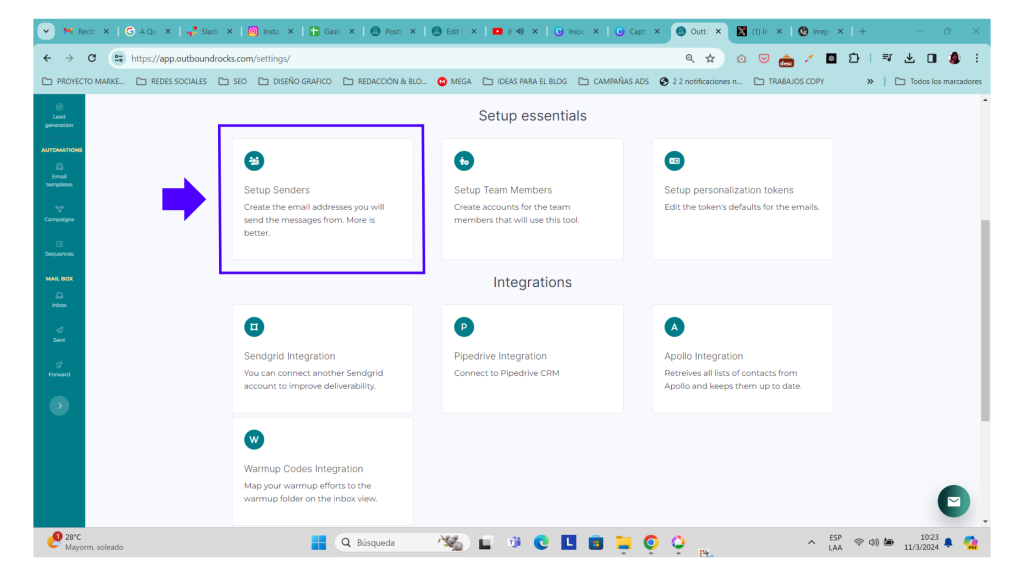
b) Create new senders
For each new sender you create, you will have an additional 30 emails per day to send, increasing the total number of deliveries.
You will then need to include these new senders in each sequence to increase the number of emails sent.
Follow steps in Outbound Rocks to create new senders:
- Login to your Outbound Rocks account.
- Go to “Settings”.
- Scroll down to “Setup essentials” and click on “Setup Senders”.
- Click on “Create a new sender” and fill it all the fields.
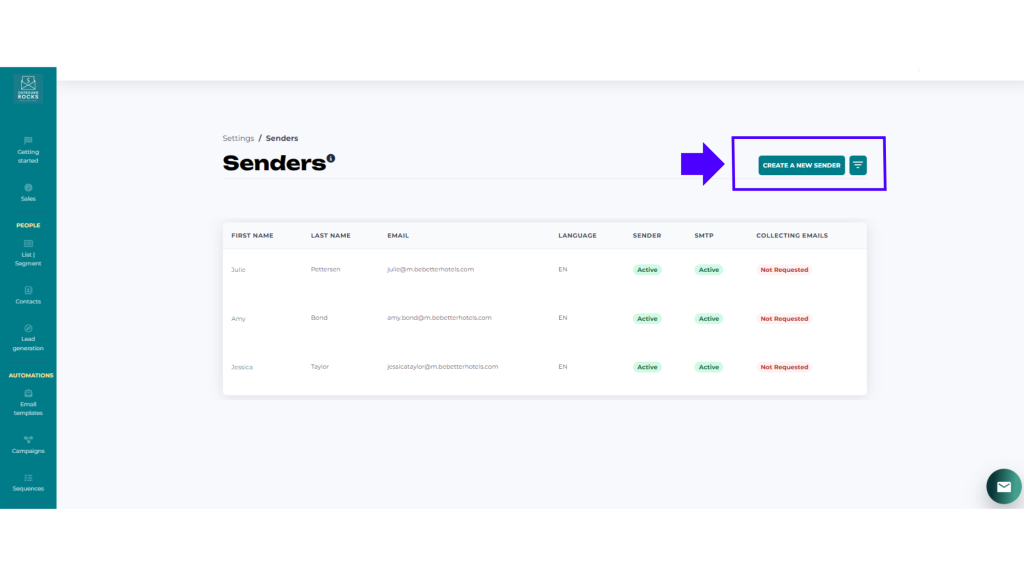
Important considerations
- Consider the day and time that sequences are activated. If you activate a sequence in the afternoon, not all emails may be delivered that day due to time constraints.
- Deliveries are random, meaning that if the sequence is scheduled to send 100 emails per day, it does not necessarily mean that exactly 100 emails will be delivered. This is because we want to be less robotic and more human.
The crucial aspect here is not reaching a specific number but achieving the goal of obtaining responses and increasing deliverability.
If you have any further questions, you can always contact our friendly support team.
Drop us an email to support@outboundrocks.com and we’ll be happy to help you in any way we can.
And if you are not yet using Outbound Rocks, fill out the form below and we will get back to you as soon as possible.