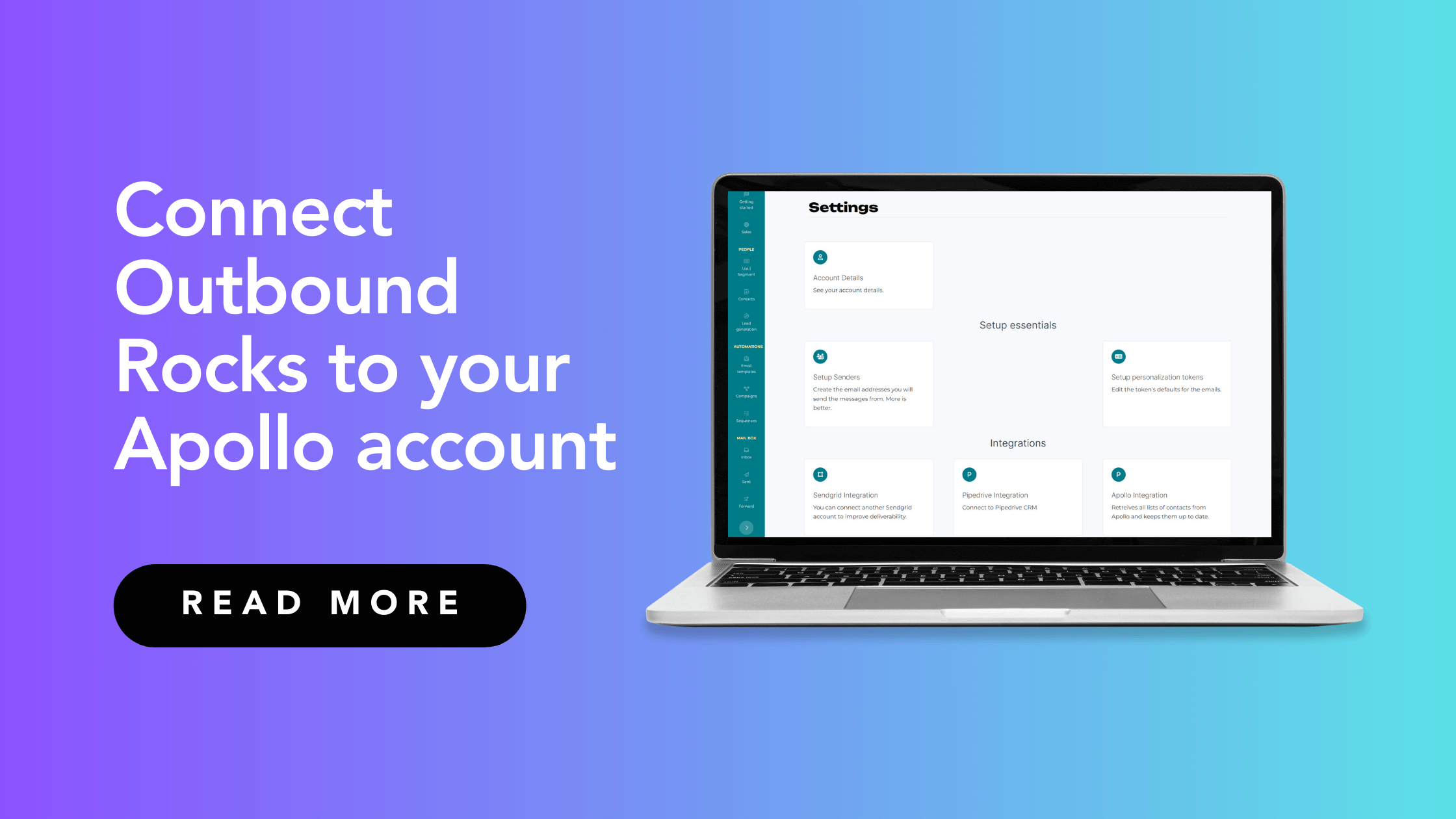In this tutorial, we will show you how to connect your Apollo account to Outbound Rocks using the Apollo Integration feature. Read on if:
- You have an Apollo account and want to keep your data synchronized with Outbound Rocks.
- You have data in Apollo that you want to make available in Outbound Rocks.
ℹ️
Apollo Integration: is a feature that allows you to retrieve and keep updated all your Apollo contact lists.
Connect Outbound Rocks to Apollo
To make this process easier to understand, we will break it down into two simple parts.
1. Access your API keys in Apollo
- Launch Apollo and click “Settings”.
- Then click on “Integrations” under the Configurations section.
- Scroll down to API and click “Connect”.
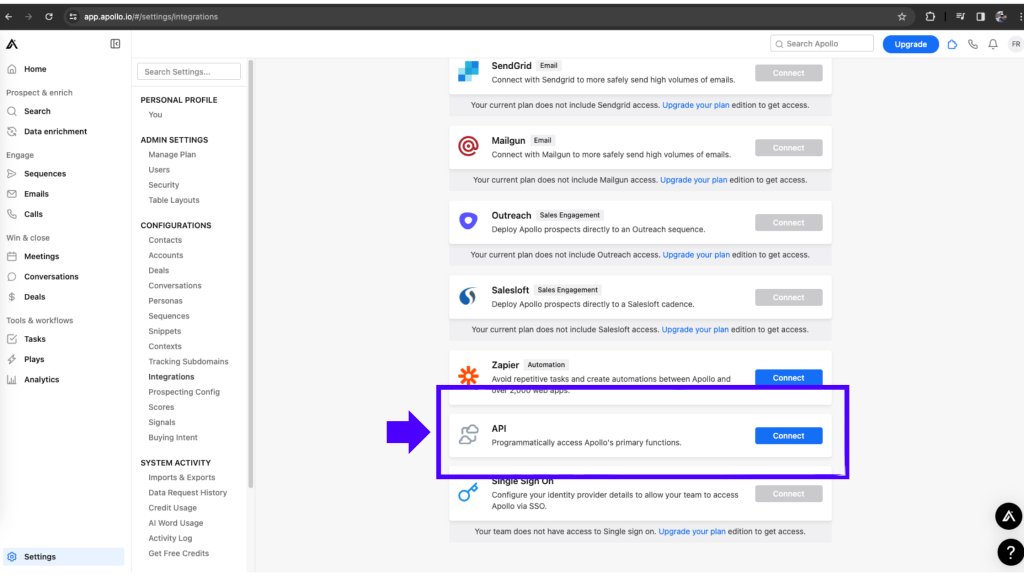
4. This will take you to the Apollo API Quickstart page. Click “Get Started” to read the technical documentation on how to enrich your data with an API and how to search with an API.
5. Click “API Keys” to view or create new API keys. Then click “Create New Key” to create a new API key.
6. Give your new API key a name and add a description. We recommend choosing a name that provides context for its use. Choose names like “Contacts Outbound Rocks” and add thorough descriptions for additional context.
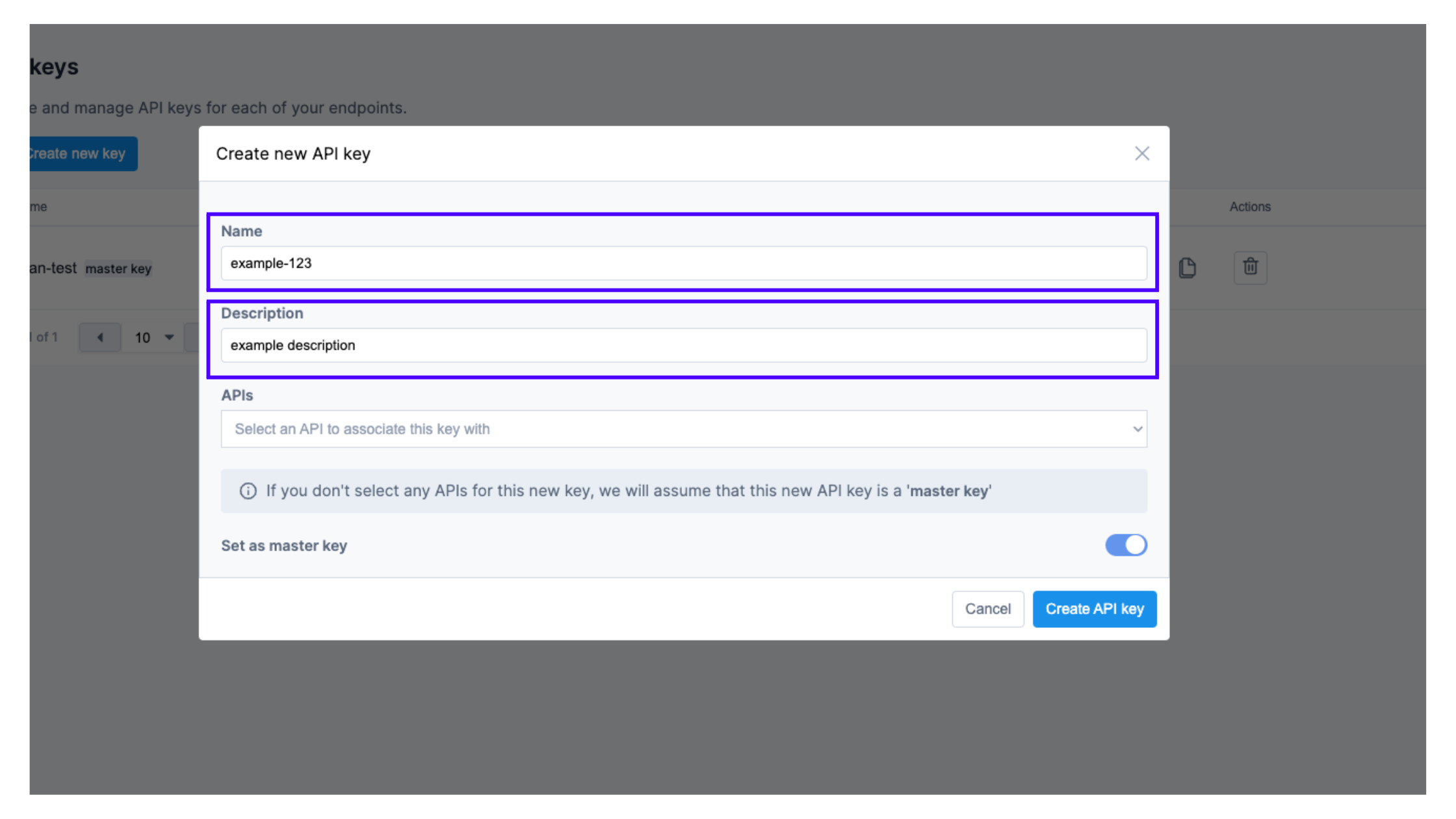
7. Click the APIs drop-down menu, and then click the checkboxes for the API(s) you want to associate with the key. You can select more than one API. If you don’t select any APIs for this new key, we assume that this new API is a “master key“.
8. When you are done, click “Create API Key“. You can view all of your available APIs in the API Keys menu. From here, you can view, copy, and delete API keys.
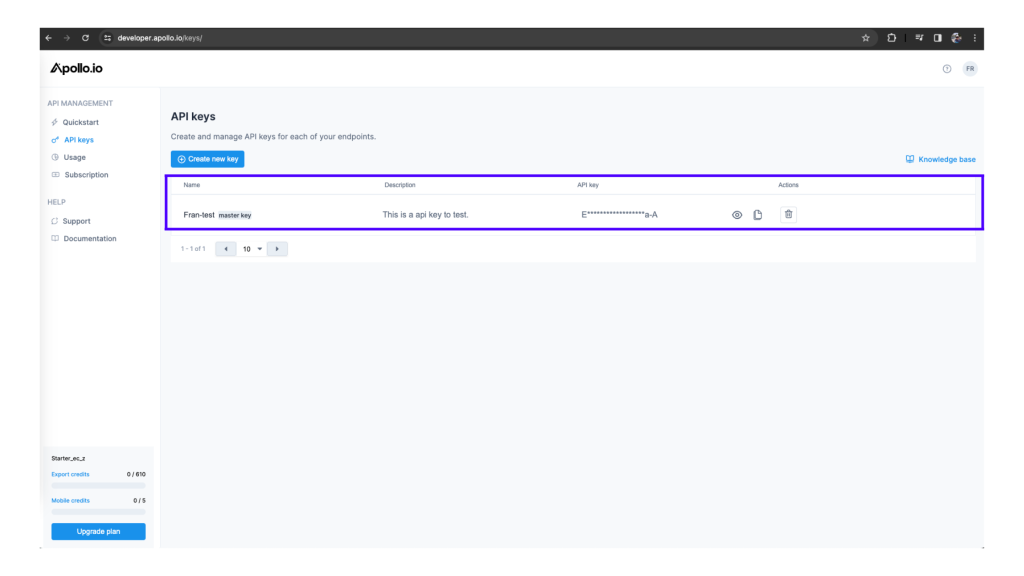
9. Once you have created the new API key, click the eye icon to view it, and then click the copy icon to copy it.
ℹ️
Important: once you have created the new API key, save this data because you will need it to complete the integration.
2. Connect Outbounds Rocks to Apollo
1. Log into your Outbound Rocks account.
2. Go to “Settings”.
3. Scroll down to “Integrations” and click on “Apollo Integration”.
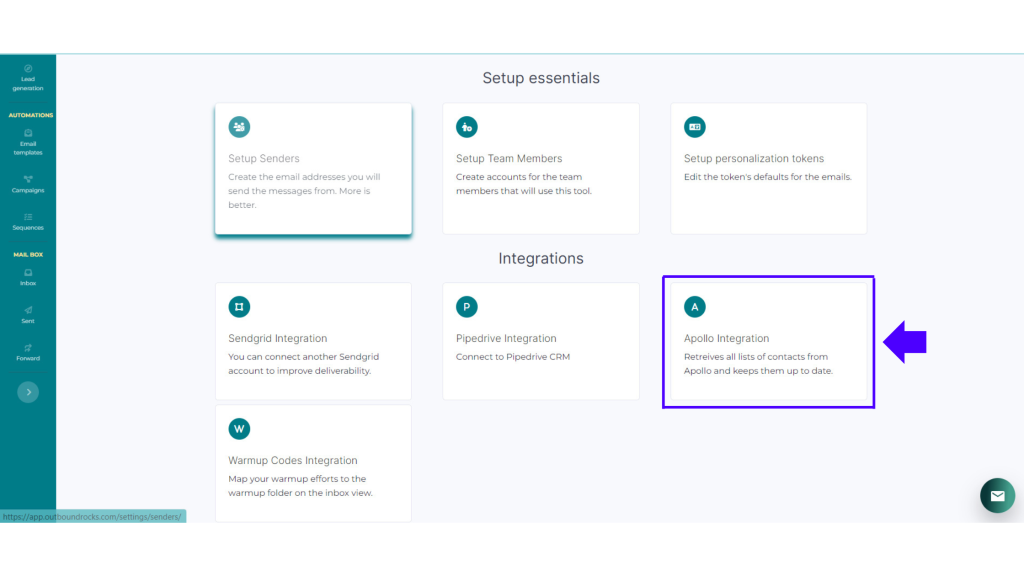
4. Click on “Create a new Apollo Integration“.
5. In the integration screen complete this information:
- Apikey name: is the name of the API key that you have created in Apollo.
- Apikey email: is the email you used to create the API key token in Apollo.
- Comma separated list of every Apollo user: add each user that uses Apollo, separated by commas. This is important because there are customers who have more than two Outbound Rocks accounts and want Apollo users to send information to each of these Outbound Rocks accounts separately.
- Api token: is the token key that you have created in Apollo.
6. Once you have completed these fields, click “Submit” and you are done!
ℹ️
Important: if you want Outbound Rocks to do this for you, all you have to do is go into your Apollo account and send us the API key name, API key email, and API key token. With this information, we will be able to connect your account.
For any further questions, you can always contact our friendly support team. Drop us an email to support@outboundrocks.com and we’ll be happy to help you in any way we can.
And if you are not yet using Outbound Rocks, fill out the form below and we will get back to you as soon as possible.